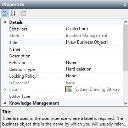Creating a business object
To create a business object:
- On the Business Objects tree, select the required module folder, then on the Actions list, click New Business Object.
You are asked if you want to specify a behavior.
You can specify that a business object has special behavior, for example, it is a category or a ranked item. - If you do not want to specify the behavior, click No and proceed to step 6.
- Click Yes if you want to create a business object with special behavior.
The Behavior Selection dialog appears.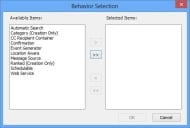
- In the Available Items list, select the required type of behavior(s), then click
 .
.
For information about the different behaviors, see Object behaviors.
- Click OK.
A new business object appears on the tree, and the Properties grid updates.
- Type a relevant name and description, then complete the relevant properties:
Behaviors – Specifies whether the business object has a special behavior (see Object behaviors).
Module – Specifies the module to which the business object belongs. This property is populated by default and you cannot modify it.
Title – Titles are used in the user interface where a label is required for the business object. The business object title is the name you will usually use to refer to the business object. Titles can contain any characters (including spaces) and do not need to be unique.
In certain circumstances, for internal database reasons, the Title attribute is mandatory in the database.
Localized Titles – If you have set the Enable multilingual support system setting to True, you can add translations for the title of the business object so that users can see the object title in their own language. For more information about designing a multilingual system, see Creating a multilingual system.
Name – Used internally as a unique identifier for the business object. Business object names can consist of up to sixty-four alphanumeric characters, with no spaces. You can use only the following characters: A through Z, 0 through 9 (not as the first character), and _ (underscore).
Description – Describes what this business object is used for.
Behavior – Selecting Reference enables you to create an associated reference table, which you can use to maintain lists, for example of colors or people’s titles. For more information, see Creating new reference lists.
Locking Policy – Determines whether more than one user can have access to the same business object instance or attribute at the same time.
The default is None, which means that business objects are not ‘locked’. The alternatives are Optimistic and Optimistic With Warning.
If you enable any Locking Policy on an object, currently the Optimistic locking policy is applied in Ivanti Workspaces.
For more information about locking policies, see Record locking.
Deletion Type – Specifies whether instances of the business object can be deleted. There are three options: No deletion for if the object stores essential information that must not be deleted; Soft deletion for if the object instance refers to other objects (such as if you want to delete a user who no longer works for your company, and you no longer want processes to be assigned to them by another user); and Hard deletion for if you want to be able to delete the object instance permanently.
Soft deletion removes the user from lists and so on, so the item can no longer be selected by other users. You can restore instances of soft deleted objects – for more information, see Restoring Soft Deleted items.
You cannot modify the deletion type for existing business objects.
Is Process? – Determines whether this business object can be subject to a process. For example, Incident, Problem, Change, Business Process. This is populated by default and you cannot modify it. For more information about designing processes, see Process Designer.
Image – Enables you to associate an image with the object.
For more information about associating an image with an object, see Associating images with business objects.
Is Parent? – Indicates whether this business object has child business objects (sub-business object) connected to it. For example, the Asset business object could have a child business object of PC and Laptop.
Is Top Level? – Defines if a business object is a top level business object. An object that has both Is Process? and Is Top Level? set to True can be added as a shortcut on the Shortcut Bar.
Editor Type – Defines where this business object can be modified.
Is Knowledgeable? – Indicates whether the business object is included in knowledge management searches. Select True if you want it to be included, select False if you do not. This applies to all of the business object attributes.
Partition Type – Enables you to prevent end-users from viewing information that is not their own, or prevent analysts from accessing data that is not assigned to their current support group.
For more information about data partitioning, see the User Management section of the Administrator Guide.
Default Query – This is the default query used for displaying lists of the object, specifying columns in collection tabs in Web Access, and so on. You create the default query using the Query and Report Designer.
Do not add unprompted criteria to the default query. The default query is used widely and unprompted criteria are always applied, which could lead to unexpected results.
You may, however, add prompted criteria to the default query, because these may be useful on the Attach... dialogs in Web Access, where the default queries are also used. However, these prompted criteria are ignored in areas such as collection tabs.
Output Attributes – enables you to change the appearance of drop-down lists in Web Access.
For information about using the Output Attributes property, see Customizing lists in Web Access and Workspaces.
Reports – enables you to design report templates that change the appearance and functionality of query results lists in Web Access and Workspaces.
For information about using the Reports property, see Creating report templates for Web Access and Workspaces.
Extended Id Template Text – enables you to specify a template for an extended ID. This template is used in conjunction with the automatically generated process reference number or task serial number to create a unique extended ID, which is stored in the Extended Id attribute. You can then use this Extended Id attribute on your queries. For more information, see Extended IDs.
Is Configuration Item? – Indicates whether this business object is a configuration item. This behavior is applied to all sub business objects and it cannot be changed.
A description of the currently selected property appears at the bottom of the Properties grid. This helps you to determine the type of information you must specify, and advises of any rules that you must follow. For example, for some properties, you must specify a unique name, and so on.
For information about configuring the user interface properties of a business object, see User interface properties.
- Click
 .
.
You can now add further attributes to your new object. For more information about this, see Attributes.
We recommend that you add Create and Update Date attributes and Create and Update User attributes whenever you create a new business object. If the business object is to be used as a collection object, then you must add the Create Date attribute.
For more information about adding these types of attributes, see Persistence types.